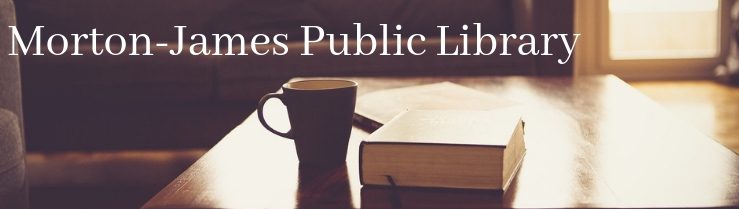Mobile Wireless Printing
Our wireless printing portal allows patrons to send print jobs from any device (desktop computer, laptop, tablet, or smartphone) to the printer in the Library. Once the document is sent, you may come into the Library to retrieve your print job during regular Library hours. You do not need a Library card to use this service. It is available for anyone to use.
Printing is 10 cents a page for black and white and 50 cents a page for color. We have a coin-op to pay for printing that takes nickels, dimes, quarters, and dollar bills. The maximum amount our coin-op will take at one time is five dollars. If your document is over 50 pages long, please divide the document into sections of 50 pages or less when you send it in.
To send a print job please follow these instructions:
Click here to access our printing portal
Under the Printer heading select if you want to print in black and white or color
Under the User Info heading enter your email address. (You will need this in the Library to retrieve your print job. You will not receive any emails from the Library.)
Under the Select Document heading, click on browse and attach the document or picture you wish to print. (If you are printing an attachment from an email you will need to first download the document to your device, then upload the document from your device.)
Then click on the arrow on the bottom right of the screen.
The next screen is your Printing Options. Enter the number of copies you want to make of the document. Then select if you want to print all the pages of the document, or you can choose what range of pages you want to print (for examples, pages 2-5).
Then click on the arrow on the bottom right of the screen.
Wait for the job to be approved. Once approved, the number of pages and the price per page will show on the screen. If this is correct, click on the green print icon on the bottom right of the page.
The next screen will appear. Wait a few seconds for your job to be approved. Once it is approved it is ready to print at the Library during regular Library hours. Save your Job Reference number in case there are any problems with your print job. Your print job will be held for three days.
In the Library:
When you come into the Library, you will need to go to the Tech Center on the main floor.
At the front of the room is a computer connected to the coin op and printer.
Click on the icon to Release Print Job.
In the second, lower box on the screen, enter your email.
Select the print jobs you would like to print then click on the yellow printer Print icon at the top left of the screen.
The amount you owe will appear on the screen. Click on Pay From Vending Device
Put the money into the coin op. The machine will give change for extra money inserted for the job.
Click “OK” on the computer screen.
There will be a pause while your job is loaded and then the printer will print your document.
Retrieve your change from the machine in the bottom slot.